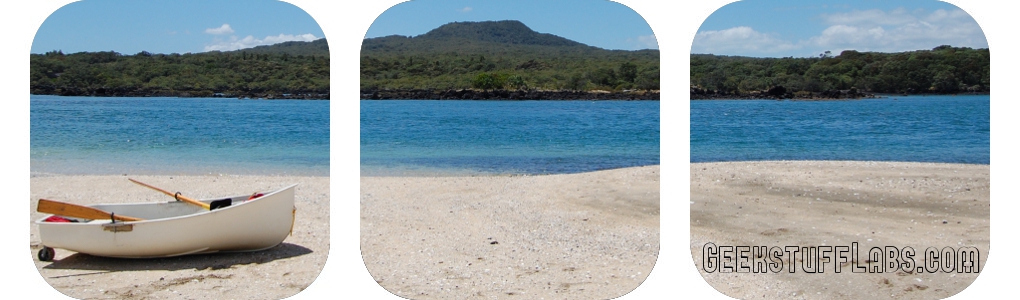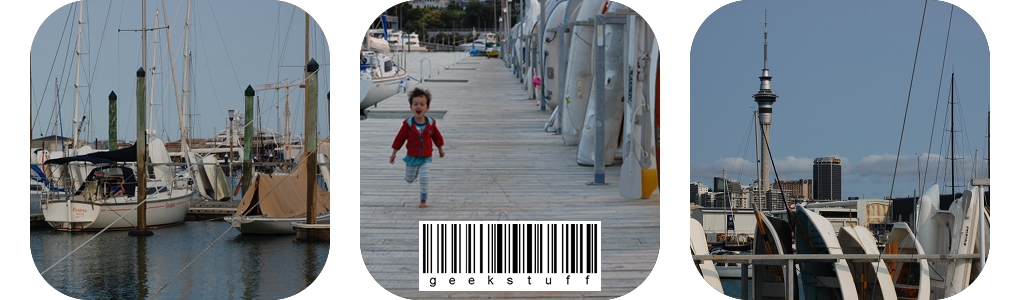- Go to http://picasaweb.google.com/and sign in (or create account if you haven't got one yet).
- Click the Upload button.
- Type in a new album name (the field automatically populates the date as the album name) OR click on add to an existing album to bring up a drop down list for you to choose the album you want to upload to.
- Click on select photos from your computer button.
- A box will pop up for you to choose which files you want to upload. To select multiple photos from the same folder: => hold down the Ctrl key (Windows) or the Command key (Mac) on your keyboard while clicking the photo files with your mouse.
- After all files have been uploaded (you will see the *small* pictures on the screen instead of the progress bars for each file) you can hover your mouse pointer over each picture to add a caption, zoom, rotate, or delete within the upload screen.
- Click Add photos button at the bottom of the screen. The page will refresh to the album you just uploaded the photos to.
To share the album you have just uploaded your pictures to just click on Share button. A box will pop up where you type in e-mail addresses of those you want to share your album with, and where you can type in a message to the recipients too.