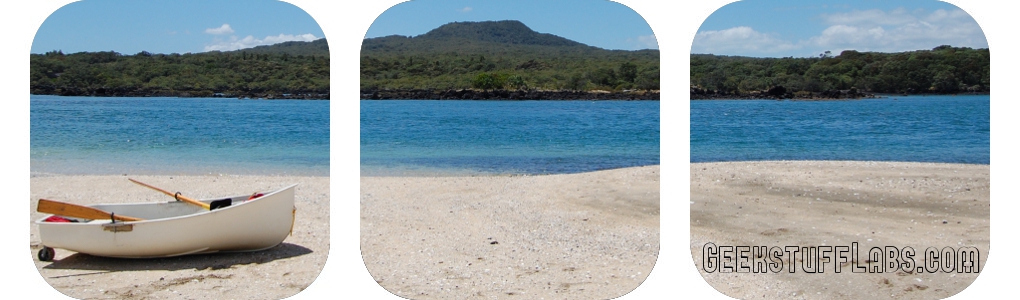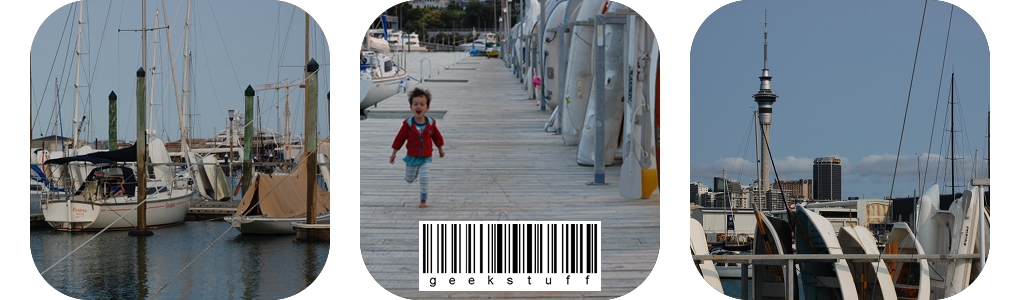Step 1
Firstly you need to create your destination folder on your external hard drive. I just set up a folder structure: MobileSync/BackupStep 2
Remove the existing backup folder (I am assuming you've got necessary copy of your iPhone backups stored elsewhere). You can’t create a symlink file if another file in that directory has the same name.The existing backup folder is located at: ~/Library/Application Support/MobileSync/Backup/
From the Mac OS X Finder, hit Command+Shift+G to bring up the “Go To” window, type the following directory in:
~/Library/Application Support/MobileSync/
I'm switching to the terminal at this point and deleting using the command line:
sudo rm -rf ~/Library/Application\ Support/MobileSync/Backup/
You will be prompted for your password.
Step 3
Now we'll create the symbolic link and set the target location. My external hard drive is called ExternalHDD. You will need to replace that with the name of your drive.ln -s /Volumes/ExternalHDD/MobileSync/Backup/ ~/Library/Application\ Support/MobileSync/Backup
After the symlink is in place, any browser (or other application) that tries to write to ~/Library/Application Support/MobileSync/Backup/ will actually save the file to the linked location on the hard drive.
Did you find this information useful? I'd love to hear your feedback, so please leave a comment if this post was helpful to you.