sudo killall coreaudiod
A reboot also sorts the problem out too when all else fails - but that's not very elegant, is it?
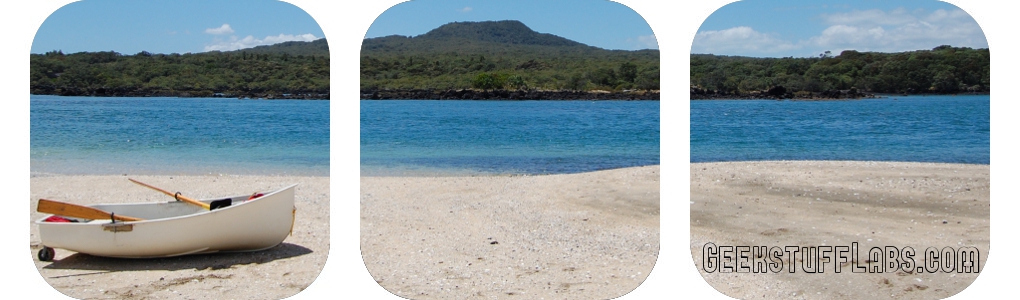
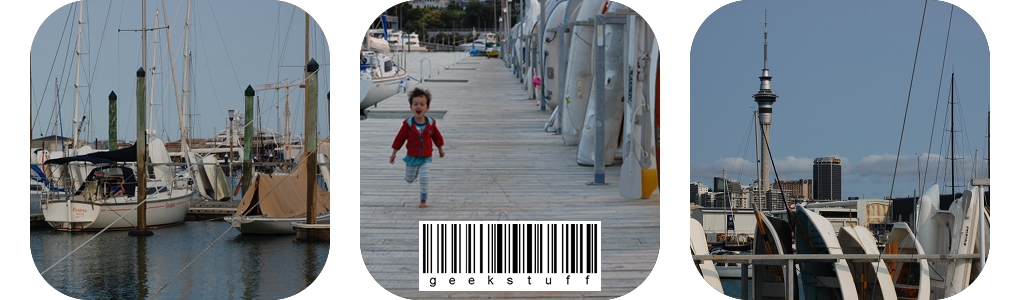

Friday, April 18, 2014
No sound on AppleTV with Airplay
Occasionally I have problems with playing videos or listening to internet music when I airplay from my macbook to the AppleTV. But if I listen to music through iTunes it will play fine through the TV. One way I've been able to get it working again is to run this command from the terminal (then entering password):
Posted by
Lien - all new adventures
at
12:02 PM

No sound on AppleTV with Airplay
2014-04-18T12:02:00+12:00
Lien - all new adventures
AppleTV|Mac|
Comments
Thursday, May 30, 2013
Geek Stuff: Blogger - How to search multiple labels at one time UPDATED
On any blogger (blogspot) blog, if you click on a label, it will do a search for you on the entire blog for that one label. But you want to select multiple labels and view the posts that have all those labels.
I wrote a post about how to view/filter multiple labels at one time back in Nov 2011, but that technique no longer works.
Here is an updated technique, which does work at this point in time.
Lets say you want to display all post entries on this blog that have the labels "Blog" and "HTML".
The URL will be this:
http://geekstuff.allnewadventures.com/search/label/Blog+HTML
Or simply
http://BLOG-ADDRESS/search/label/LABELNAME1+LABELNAME2
It's the plus sign (+) that makes all the difference :-)
NOTE: BLOG-ADDRESS is your full address such as http://blogname.blogspot.com or if you have your own domain then http://yourdomain.com
Did you find this information useful? I'd love to hear your feedback, so please leave a comment if this post was helpful to you.
I wrote a post about how to view/filter multiple labels at one time back in Nov 2011, but that technique no longer works.
Here is an updated technique, which does work at this point in time.
Search multiple labels
Lets say you want to display all post entries on this blog that have the labels "Blog" and "HTML".
The URL will be this:
http://geekstuff.allnewadventures.com/search/label/Blog+HTML
Or simply
http://BLOG-ADDRESS/search/label/LABELNAME1+LABELNAME2
It's the plus sign (+) that makes all the difference :-)
NOTE: BLOG-ADDRESS is your full address such as http://blogname.blogspot.com or if you have your own domain then http://yourdomain.com
Did you find this information useful? I'd love to hear your feedback, so please leave a comment if this post was helpful to you.
Posted by
Lien - all new adventures
at
10:38 AM

Geek Stuff: Blogger - How to search multiple labels at one time UPDATED
2013-05-30T10:38:00+12:00
Lien - all new adventures
Blog|Blogger|Labels|Search multiple labels|
Comments
Labels:
Blog,
Blogger,
Labels,
Search multiple labels
Monday, May 27, 2013
Geek stuff: How to add new fonts for GIMP
Here's a couple of quick methods for installing new fonts for use in GIMP 2 and above. Once you have all your .TTF files in a folder you are ready to go.
GIMP uses the fonts installed on your system. To add fonts system-wide:
Windows Operating System - METHOD A
GIMP uses the fonts installed on your system. To add fonts system-wide:
- Go to Start -> Run and type %windir%\fonts
- In the Fonts folder go to File -> Install New Font...
- Browse to the folder where you've stored your .TTF files (I had mine sitting in c:\Documents and Settings\newfonts)
Installing into GIMP regardless of Operating System - METHOD B
Posted by
Lien - all new adventures
at
4:25 PM

Geek stuff: How to add new fonts for GIMP
2013-05-27T16:25:00+12:00
Lien - all new adventures
Adding fonts in GIMP|Adding fonts in Windows|Fonts|GIMP|Windows|
Comments
Labels:
Adding fonts in GIMP,
Adding fonts in Windows,
Fonts,
GIMP,
Windows
Sunday, May 5, 2013
Geek stuff: How to backup iPhone to external hard drive via iTunes on MacBook
I've been having problems with backing up my iPhone (and iPad) via iTunes on my MacBook Air because I don't have enough space on my hard drive. So I thought, "hey, why don't I do the iPhone backup to my giant external hard drive instead?". To achieve this I had to create a symbolic link (or symlink). This is a special type of file that contains a reference to another file or directory in the form of an absolute or relative path and that affects pathname resolution. A symbolic link contains a text string that is automatically interpreted and followed by the operating system as a path to another file or directory. This other file or directory is called the "target". The symbolic link is a second file that exists independently of its target. BTW, I got all that info and description about symbolic links from wikipedia, so if you want to know more then click here.
The existing backup folder is located at: ~/Library/Application Support/MobileSync/Backup/
From the Mac OS X Finder, hit Command+Shift+G to bring up the “Go To” window, type the following directory in:
~/Library/Application Support/MobileSync/
I'm switching to the terminal at this point and deleting using the command line:
sudo rm -rf ~/Library/Application\ Support/MobileSync/Backup/
You will be prompted for your password.
ln -s /Volumes/ExternalHDD/MobileSync/Backup/ ~/Library/Application\ Support/MobileSync/Backup
After the symlink is in place, any browser (or other application) that tries to write to ~/Library/Application Support/MobileSync/Backup/ will actually save the file to the linked location on the hard drive.
Did you find this information useful? I'd love to hear your feedback, so please leave a comment if this post was helpful to you.
Step 1
Firstly you need to create your destination folder on your external hard drive. I just set up a folder structure: MobileSync/BackupStep 2
Remove the existing backup folder (I am assuming you've got necessary copy of your iPhone backups stored elsewhere). You can’t create a symlink file if another file in that directory has the same name.The existing backup folder is located at: ~/Library/Application Support/MobileSync/Backup/
From the Mac OS X Finder, hit Command+Shift+G to bring up the “Go To” window, type the following directory in:
~/Library/Application Support/MobileSync/
I'm switching to the terminal at this point and deleting using the command line:
sudo rm -rf ~/Library/Application\ Support/MobileSync/Backup/
You will be prompted for your password.
Step 3
Now we'll create the symbolic link and set the target location. My external hard drive is called ExternalHDD. You will need to replace that with the name of your drive.ln -s /Volumes/ExternalHDD/MobileSync/Backup/ ~/Library/Application\ Support/MobileSync/Backup
After the symlink is in place, any browser (or other application) that tries to write to ~/Library/Application Support/MobileSync/Backup/ will actually save the file to the linked location on the hard drive.
Did you find this information useful? I'd love to hear your feedback, so please leave a comment if this post was helpful to you.
Related articles
How to update your photostream on all your Apple devices
Posted by
Lien H
at
4:06 PM

Geek stuff: How to backup iPhone to external hard drive via iTunes on MacBook
2013-05-05T16:06:00+12:00
Lien H
Backup|Backup iPad|Backup iPhone|iPad|iPhone|Mac|Symbolic link|Unix|
Comments
Labels:
Backup,
Backup iPad,
Backup iPhone,
iPad,
iPhone,
Mac,
Symbolic link,
Unix
Saturday, October 20, 2012
Geek stuff: Photostream auto updating on all devices
If you have multiple devices (iPhone, iPad, MacBook etc) one cool feature is that all photos you've taken on any device can automatically show in your photostream when you are connected to wifi. So why then was I occasionally having problems with my photostream not updating on one device or another?
If your household just uses a single Apple ID for all devices then once the innitual setup has been achieved for Home Sharing then everything should be well. But if your household is like mine then you've probably got several Apple accounts; a main account for all Apps Store goodies, individual accounts for each persons group of devices (I don't want to get Jef's stuff syncing to my devices or vice versa!)
Since I'm continuously switching between the "shared" home account and my personal account sometimes my device saves the last Apple ID I used. When I was having problems with my photostream not updating on my iPad (but my photos were already in iPhoto on my MacBook and in my photostream on my iPhone) the solution was this (from my iPhone or iPad):
Settings -> Music -> Home Sharing
The Apple ID saved there was our home account, not my personal account. I changed that to my personal Apple ID and presto, the photos were available in photostream.
Did you find this information useful? I'd love to hear your feedback, so please leave a comment if this post was helpful to you.
If your household just uses a single Apple ID for all devices then once the innitual setup has been achieved for Home Sharing then everything should be well. But if your household is like mine then you've probably got several Apple accounts; a main account for all Apps Store goodies, individual accounts for each persons group of devices (I don't want to get Jef's stuff syncing to my devices or vice versa!)
Since I'm continuously switching between the "shared" home account and my personal account sometimes my device saves the last Apple ID I used. When I was having problems with my photostream not updating on my iPad (but my photos were already in iPhoto on my MacBook and in my photostream on my iPhone) the solution was this (from my iPhone or iPad):
Settings -> Music -> Home Sharing
The Apple ID saved there was our home account, not my personal account. I changed that to my personal Apple ID and presto, the photos were available in photostream.
Did you find this information useful? I'd love to hear your feedback, so please leave a comment if this post was helpful to you.
Posted by
Lien - all new adventures
at
9:10 AM

Geek stuff: Photostream auto updating on all devices
2012-10-20T09:10:00+13:00
Lien - all new adventures
Apple ID|Home Sharing|iPad|iPhone|Mac|Photostream|
Comments
Labels:
Apple ID,
Home Sharing,
iPad,
iPhone,
Mac,
Photostream
Friday, July 20, 2012
Photography 70-73/365
A bit of jumble this week with my photos. I am enjoying thinking about photography even though I'm not necessarily doing the photographing, if you know what I mean. This project is definitely making me more aware of my surroundings, and that's really good for my mental and emotional state.
70/365: show me heaven
This could quite possibly be one of my favourite shots, taken with my iPhone on my walk to work on Wednesday. The sun was rising, creating a magnificent glow that gave the Sky Tower such a great back light.

71/365: good night daylight

72/365: morning ritual
My arms get a great workout every morning plunging my coffee at work.

73/365: across the school field
If we are not sailing around the world when my son is five this is the school field he will run around on. It's been mighty cold this week, and the morning frost looks almost like a coating of snow on the grass.

What projects are you working on at the moment? How hard do have to work at it? I'd love to hear your thoughts.
70/365: show me heaven
This could quite possibly be one of my favourite shots, taken with my iPhone on my walk to work on Wednesday. The sun was rising, creating a magnificent glow that gave the Sky Tower such a great back light.

71/365: good night daylight

72/365: morning ritual
My arms get a great workout every morning plunging my coffee at work.

73/365: across the school field
If we are not sailing around the world when my son is five this is the school field he will run around on. It's been mighty cold this week, and the morning frost looks almost like a coating of snow on the grass.

What projects are you working on at the moment? How hard do have to work at it? I'd love to hear your thoughts.
Posted by
Lien - all new adventures
at
8:57 PM

Photography 70-73/365
2012-07-20T20:57:00+12:00
Lien - all new adventures
Project365|
Comments
Labels:
Project365
Sunday, July 15, 2012
Silent Sunday
Posted by
Lien - all new adventures
at
10:00 AM

Silent Sunday
2012-07-15T10:00:00+12:00
Lien - all new adventures
Project365|
Comments
Labels:
Project365
Subscribe to:
Comments (Atom)












